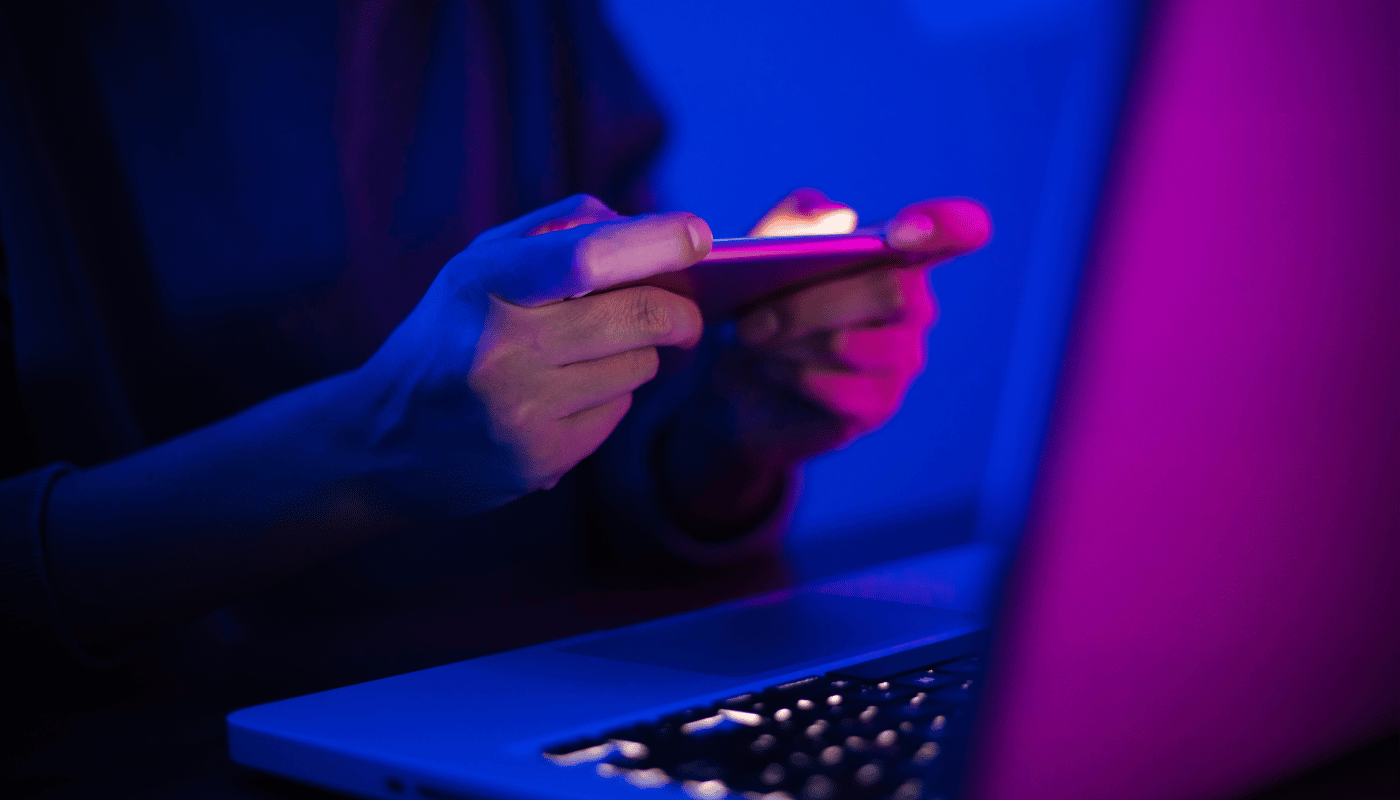If you’re utilizing LinkedIn to search for a job, the Open to Work feature can be quite beneficial in signaling your availability to recruiters. However, after securing a position, you may wish to disable this feature. In this guide, we will discuss how to deactivate the Open to Work feature on LinkedIn through the mobile app.
How To Remove Open to Work on LinkedIn Mobile App
The Open to Work feature on LinkedIn can be beneficial, but disabling it offers greater privacy. By turning off this feature, you can explore job opportunities without alerting everyone in your network that you’re actively seeking a new position. Let’s go through the steps to deactivate it.
To remove the Open to Work feature on the LinkedIn app for Android, follow these instructions:
- Launch the LinkedIn app and tap on your profile picture located in the top left corner.
- Next, select View profile.
- Locate the Open to work box at the top of your profile.
- To modify your settings, click the pencil icon in the corner of the Open to work box.
- Scroll down to the bottom and select Delete from profile.
- Confirm your decision to remove the Open to Work feature by tapping on the Delete option.
How to Remove Open to Work on LinkedIn on PC
To disable the Open to Work feature on LinkedIn from your PC without using the app, follow these steps:
- Launch LinkedIn in your web browser and select the Me icon located in the top navigation bar on your homepage.
- From the drop-down menu, choose the View Profile option.
- Locate the Open to work section on your profile and click the pencil icon in the upper right corner of that box.
- In the lower left corner, select the Delete from profile option.
- To confirm the removal, click the Delete button in the confirmation prompt.
What Is Open to Work on LinkedIn?
The Open to Work feature on LinkedIn allows job seekers to indicate to recruiters and hiring managers that they are actively searching for new job opportunities. Having an Open To Work badge on a LinkedIn profile aids recruiters and hiring managers in identifying potential candidates.
This feature is optional and available to anyone with a LinkedIn account, including those currently employed but seeking new positions, as well as individuals who are unemployed and looking for work.
There are two options for using Open to Work on LinkedIn:
1. Open to Work for Recruiters Only: With this option, your job preferences will only be visible to users with a LinkedIn Recruiter account, providing a more focused audience for your job search.
2. Open to Work for Everyone: In this case, all LinkedIn members can see that you are seeking employment, and a small green circle will appear around your LinkedIn profile picture when you select this option.
Disabling the Open to Work feature on LinkedIn is straightforward and can be done with just a few clicks, whether you’re using the mobile app or a computer. By following the provided steps, you can ensure that recruiters no longer see that you are open to job opportunities.
Conclusion
Managing the Open to Work feature on LinkedIn is essential for maintaining privacy and control over your job search status. Whether you have successfully found a new position or prefer to explore opportunities discreetly, disabling this feature can help you achieve that. By following the simple steps outlined in this guide, both on the mobile app and desktop version, you can easily remove the Open to Work badge from your profile, ensuring that your current employment situation remains private. This allows you to navigate your career journey without unnecessary notifications to your network, while still using LinkedIn’s valuable resources for professional growth.

Is a passionate mobile gaming enthusiast with over five years of experience in the industry. He loves exploring new games, sharing insights, and connecting with fellow gamers. When he’s not testing the latest apps, Liam enjoys writing reviews, creating guides, and uncovering hidden gems in the mobile gaming world. His mission is to help players discover and enjoy the best mobile games available, one pixel at a time.